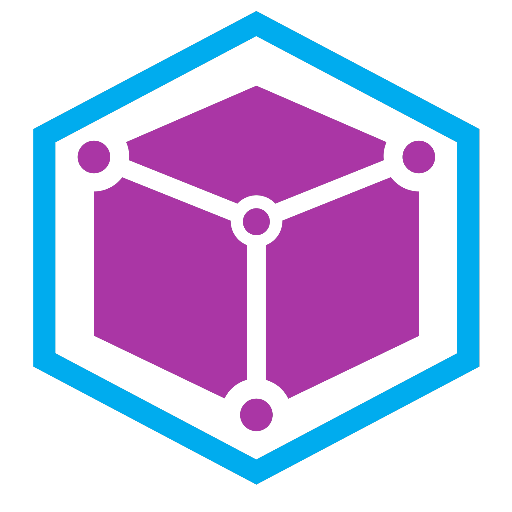飞书自定义机器人
932字约3分钟
2025-09-18
飞书自定义机器人套件是官方推出的一个套件,飞书自定义机器人是一个非常方便的应用,它能将外部的业务数据、监控报警、 群通知等通过组装推送到特定群,达到自动通知的目的。在Juggle中可以通过飞书自定义机器人的通知能力,将飞书和我们自身的系统应用结合,从而更好地保障我们系统的稳定运行或提高我们的工作效率。通知能力包含: 文本通知、富文本通知、图片通知、群分享。为了更方便使用自定义机器人, 调用推送的一些相关信息如token, user_id或open_id,image_key的获取接口我们也整合好了,只需要拿到相关的appId和appSecret就可以进行自定义机器人的调用了.
使用指南
自定义机器人调用前置条件:
- 需要在群聊中添加自定义机器人, 获取到webhookUrl
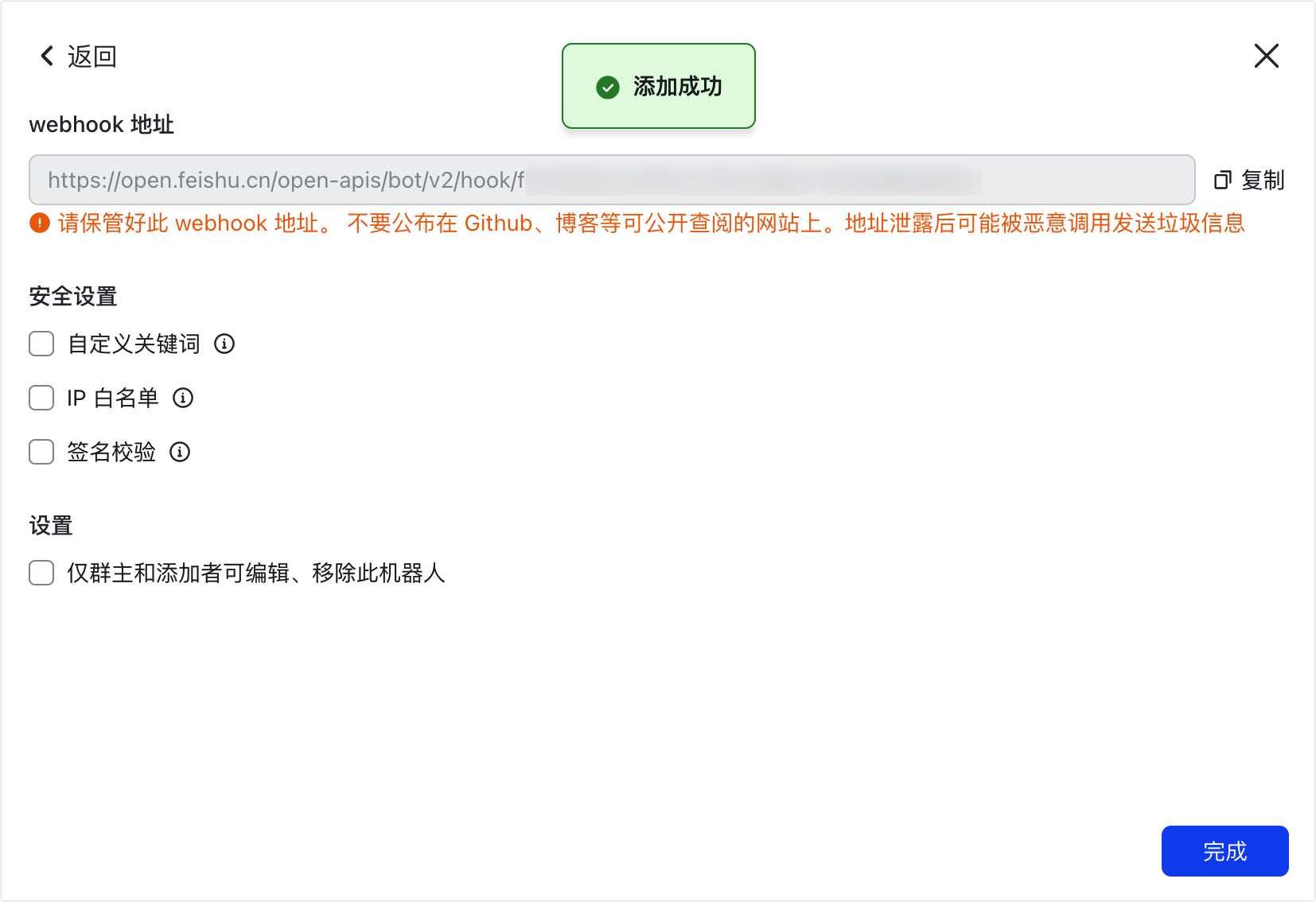
- 按需 前往飞书开放平台创建一个自建应用, 获取到appId和appSecret(用于获取用户id或imageKey)
套件接口:
| 接口 | 请求方法 | 请求路径 | header | query | body | response |
|---|---|---|---|---|---|---|
| 获取tenant_access_token接口 | POST | /suite/v1/fei-shu/info/tenant_access_token/internal | {appId: string, appSecret: string | |||
| 获取image_key | POST | /suite/v1/fei-shu/info/image_key | feishuToken: string | form-data: file | ||
| 获取用户ID或openId | POST | /suite/v1/fei-shu/info/getUserOrOpenId | feishuToken: string | {"code":0,"data":{"user_list":[{"mobile":"15000000000","user_id":"ou_3f32c7e641bvvxxxxxx31350c"}]},"msg":"success"} | ||
| 发送文本 | POST | /suite/v1/fei-shu/robot/sendText | ||||
| 发送图片 | POST | /suite/v1/fei-shu/robot/sendImage | ||||
| 发送群分享 | POST | /suite/v1/fei-shu/robot/shareChatId | ||||
| 发送富文本 | POST | /suite/v1/fei-shu/robot/shareChatId | {"webhookUrl":"https://o1111","lang":"zh_cn","title":"wo shi title","tagListList":[[{"tag":"text","text":"wo shi text"},{"tag":"a","text":"wo shi href","href":"https://feishu.cn"}]]} |
上述接口的参数说明如下:
| 参数 | 说明 |
|---|---|
| appId | 自建应用的appId |
| appSecret | 自建应用的appSecret |
| feishuToken | 通过appId和appSecret获取到的T,ken,2小时有效期 |
| emails | 用户邮箱集合 |
| mobiles | 用户手机号集合 |
| includeResigned | 是否获取离职用户 |
| user_type | 取值user_id,open_id, 默认open_id |
| webhookUrl | 在指定群聊中添加群自定义机器人后获取到的webhookUrl |
| signSecret | 消息安全策略如果需要签名验证,要传递的密钥 |
| text | 文本消息 |
| imageKey | 飞书的内网图片的key |
| shareChatId | 飞书的群id |
| lang | 富文本的语言,zh_cn, en_us,默认zh_cn |
| title | 富文本的标题 |
| tagListList | 富文本的内容标签集合 |
文本的@用户做法:
// @ 单个用户 ,名字X是当查不到用户是@显示的名字
<at user_id="ou_xxx">名字X</at>
// @ 所有人
<at user_id="all">所有人</at>富文本的标签集合
[
[
{
"tag": "text",
"text": "项目有更新: "
},
{
"tag": "a",
"text": "请查看",
"href": "http://www.example.com/"
},
{
"tag": "at",
"userId": "ou_18eac8********17ad4f02e8bbbb"
},
{
"tag": "image",
"imageKey": "ovvvvv"
}
]
]如何创建自建应用
1.创建一个应用 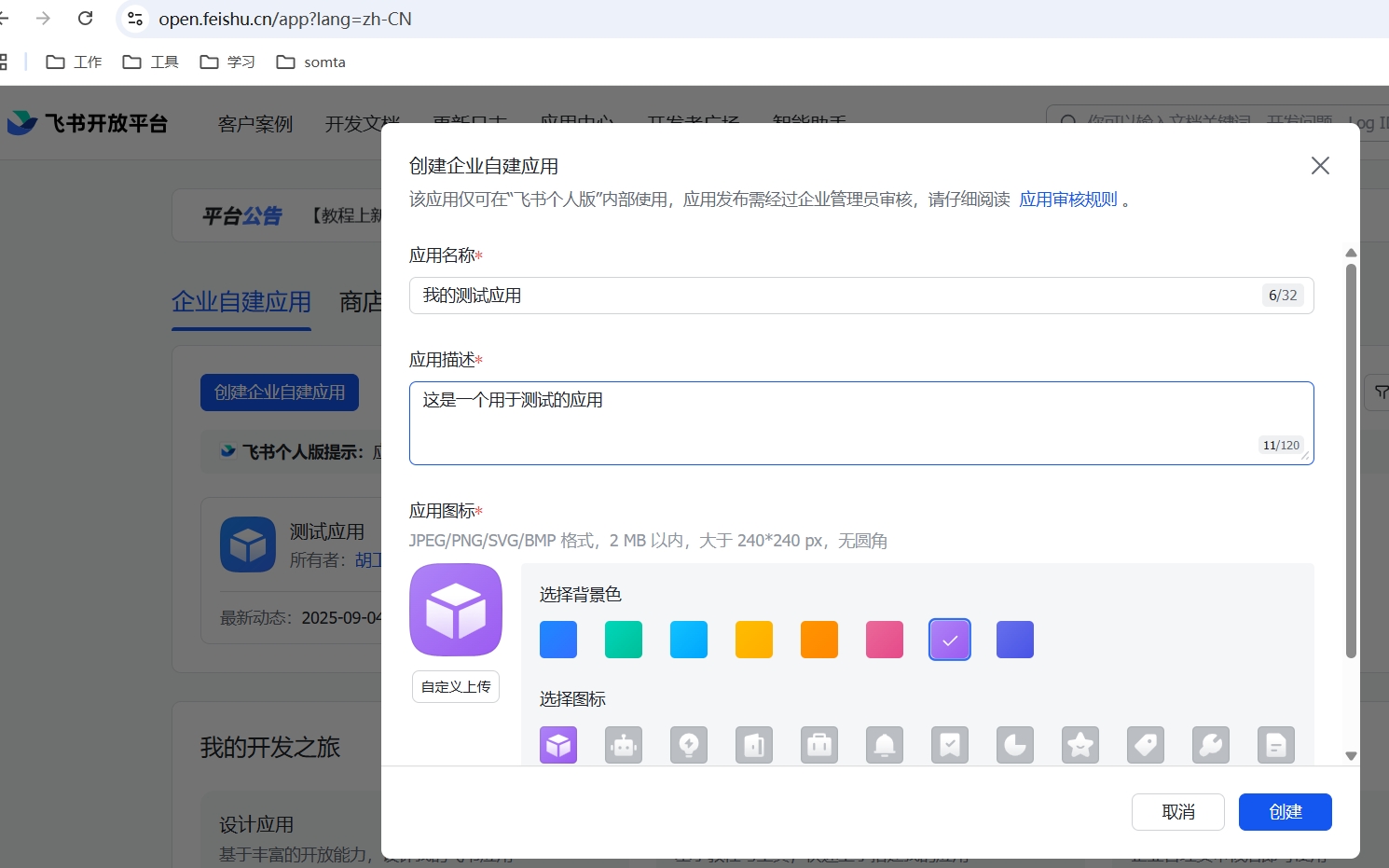
2.为应用配置相关的权限
3.发布应用
尾语:
了解更多自定义机器人操作,参考自定义机器人使用指南。